Contents
Overview
This guide explains how to
validate objects (stars, exoplanets and asteroids) in the database. New objects
are usually created when an observer uploads observations of a star that is not
already in the database, or is in the database under a difference
name/designation.
When a new object is created
then entries are created in 2 tables:
·
Objects
·
Object Alias
Names
There are separate screens on the website for maintaining these tables. ‘Objects’ is the master table with 1 row per object. ‘Object Alias Names’ stores all the different names for an object, noting only names used by observers are recorded.
The reason for these checks is to make sure the object names in the database match internationally recognised names for these objects, and to ensure different names for the same object are linked together in one object using the alias table.
This guide is based around variable stars as over 99% of new objects in the database are variable stars. Please contact the database manager (Andrew Wilson) for advice on validating Exoplanets or Asteroids.
Preparation
The web pages for validating objects are composed of multiple large web forms. Some browsers cope with this better than others. At the time of writing I find Microsoft Edge copes with them well, while Google Chrome can struggle. This will change as browsers are updated with new features, so this is simply a recommendation at the end of 2019.
I find it useful to make the updates with 3 web browser tabs open in the database:
· Edit Objects
· Edit Object Alias Names
· Object Alias Names
In both the ‘Edit Objects’ and ‘Edit Object Alias Names’ screens you will need to select validated status of ‘No’ in the filter section at the top of the page and then press the ‘Apply Filter’ button. Note the ‘Edit Objects’ screen is limited to 100 rows, and the ‘Edit Object Alias Names’ screen is limited to 10 rows. This is to help them to load quickly as browsers can take a long time to render these large forms.
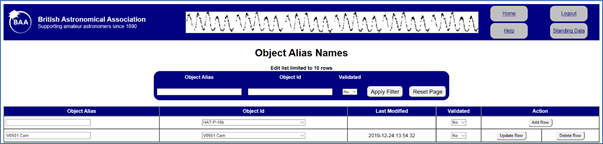
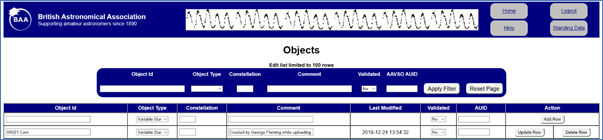
If you don’t want to look at the top of the list then you can add text to other filter parameters, like partial names to the object id like ‘SDSS’ or ‘Cyg’.
Checking for Existing Objects
The first step is to check whether the object is already in the database. There are several stages to this.
First look at the name and check it is not a slightly different version of an object already in the database. For example “CHCyg” should be linked to the existing “CH Cyg”. Some may be more subtle like “SDSS J081352.02+281317.3” and “SDSS J081352+281317”. Most observers use the full designation for a star, but occasionally abbreviations sneak in so be on your look out. These can be checked for by typing in part of the designation into the ‘Object Alias Names’ screen (not the edit version) in the ‘Object Alias’ search box and pressing ‘Apply Filter’. If you find the new object is just another name for an existing object in the database then proceed to the next section ‘Linking to an Existing Object’.
In the below example I have checked whether ‘V0501 Cam’ might already exist as ‘V501 Cam’ by searching on ‘V501’. This shows it does not already exist.
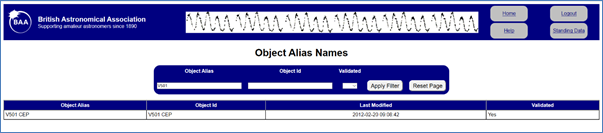
Note, if you find a misspelling then it is best to ask the observer to correct the mistake. This will involve some corrections to the database and the Database Manager must be contacted, at the time of writing Andrew Wilson. Similarly if the abbrevation is so short it could encompass multiple different stars then this should be treated as a misspelling, e.g. “SDSS J0813+2813”.
Assuming you don’t find the object as an abbreviation then the next step is to look for other designations in known catalogues. I recommend trying the AAVSO VSX first, and if that does not find the object then try SIMBAD. I won’t give instructions in how to use these websites, so please ask if you get stuck.
· http://simbad.u-strasbg.fr/simbad/
Using VSX has the added advantage that if the object is found then you will usually get an AUID, and this needs to be entered later on when validating the object.
The following screenshot shows VSX. The next step is to review the other names listed in VSX by typing them into the BAA database ‘Object Alias’ search screen. Do not look for every id, only check for common names since VSS observers are unlikely to use obscure names. You can also search for many in one go where coordinates are used, for example by searching on “0131” for “SDSS J013132.39-090122.2” would find other entries like “CSS_J013132.4-090122” as the first coordinate is the RA. Note the full “013132” should not be used as this may vary from catalogue to catalogue.
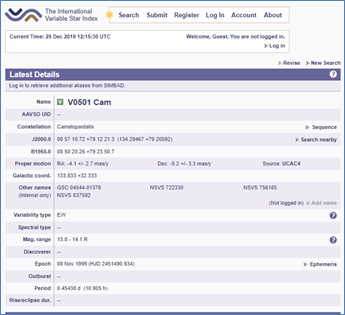
In this example “4544” was used to search for “GSC 04544-01378” as this would also find “GSC 4544-1378” or “GSC 04544:01378” and other variants. Do not spend too much time on these searches if an AAVSO UID (AUID) is present. When validating an object this AUID is checked to make sure it does not exist, so if you have missed the object then this AUID check should pick this up. The above example of V0501 Cam has no AUID and so it is best to check the 4 alternative designations as that will not take long.
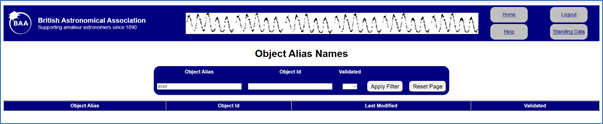
Linking to an Existing Object
If you found the object already exists in the database under a different name then go to the ‘Edit Object Alias screen’. Select the object id already in the database from the ‘Object Id’ drop down for the row, change ‘Validated’ to ‘Yes’, and then click ‘Update Row’.
Next go to the ‘Edit Objects’ screen and press ‘Delete Row’. This will only allow you to delete the object if there is no data associated with this object in the database.
Validating a New Object
If the checks show that the new object is a genuine new object to the database then it may be validated. This is a 2-step process, noting the order does not matter.
In the ‘Edit Object Alias Names’ screen change validated to ‘Yes’ and then press ‘Update Row’.
In the ‘Edit Objects’ screen, add the AUID (AAVSO UID) if this was found in the AAVSO website. Then enter the 3 letter constellation abbreviation if this was found, though it is not important and so can be skipped if it was not found on the AAVSO website. Change validated to ‘Yes’ and then press ‘Update Row’.
List of 3 letter constellation abbreviations:
https://en.wikipedia.org/wiki/IAU_designated_constellations
Other Considerations
As far as possible the primary id in the BAA database matches the primary id used by the AAVSO. Do not change existing object ids, but if you have a new object but the AAVSO use a different id then it is desirable, but not essential to do the following.
Add a new object alias using the ‘Edit Object Alias Names’ screen for the primary AAVSO id and linked to the current object id. Next, validate the current alias name used by the observer. Finally, update the object id in the ‘Edit Object Names’ screen to match the AAVSO primary id, and validate it as per any other new object.
Note each object id should have an exactly matching object alias. This has to be done manually and is the reason for the extra step of creating a new alias if amending the object id to match the AAVSO.